Configurations
ntopng provides the ability to backup its configuration, in order to be able to restore it in case of system failures and reinstallations, or to clone it to other systems requiring the very same configuration (e.g. in a cluster or in a high-availability deployment), saving a lot of time for manually copying all the settings.
Through the web GUI it is possible to export selected configurations, including:
SNMP configuration
Active Monitoring configuration
Checks configuration
Alerts Endpoints and Recipients
All Pools (this will also include all the previous items, as this depends on them)
or export the entire ntopng configuration, which includes Users and Preferences in addition to all the above items. In both cases, a small JSON file containing the configuration is generated.
It is also possible to import back a configuration which as been exported before, providing the JSON file. The configuration items contained in the imported configuration will be added to those already present in the current ntopng configuration (e.g. endpoint already configured in ntopng, if any, will not be deleted when importing additional endpoints).
Resetting the configuration to factory defaults is also possible. This is also useful when importing a configuration and preserving the old one is not required nor wanted (e.g. when adding a set of recipients and endpoints without preserving those already present).
All this is available from the Settings -> Configurations menu, as shown in the below picture.
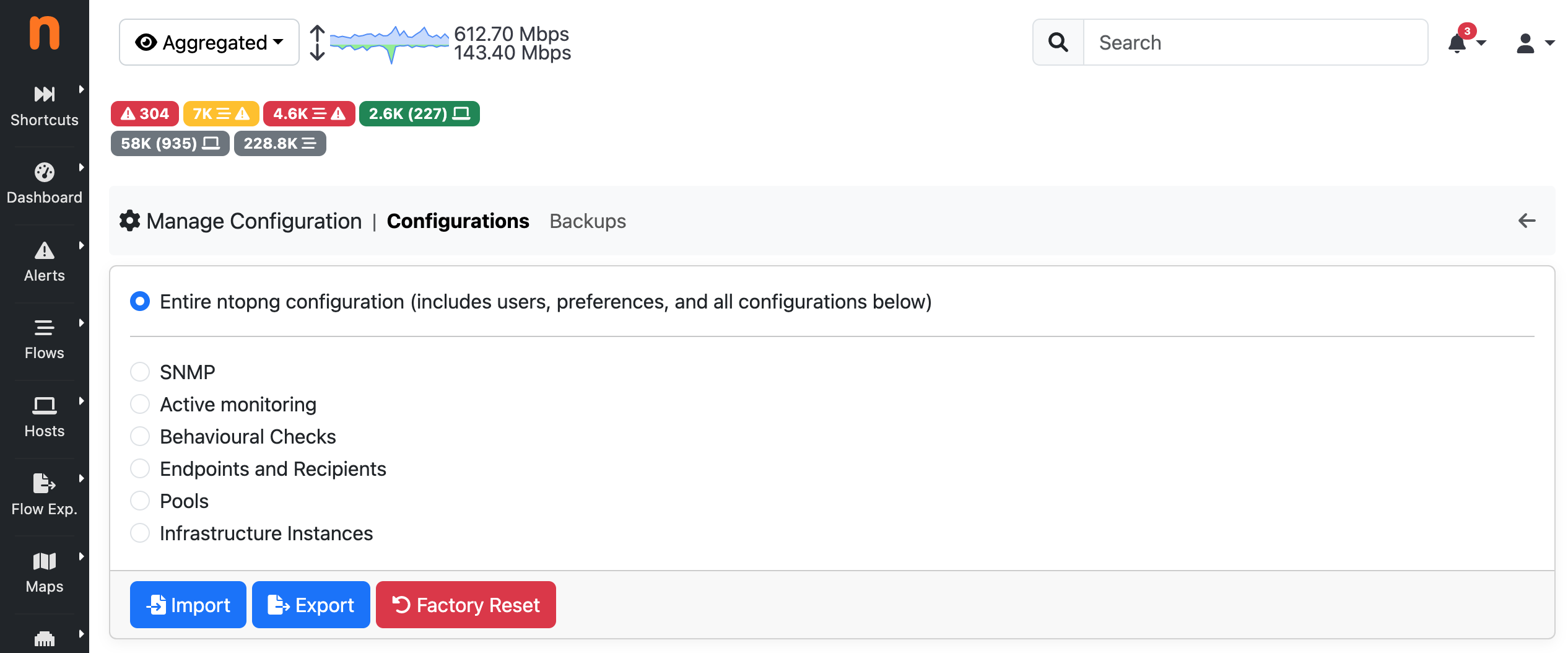
The Manage Configurations Page
Every night, ntopng automatically creates a backup of the whole application configuration. No backup is created if the configuration didn’t change since the previous day. Currently the last 7 backups are stored and older ones are automatically discarded. You can download a backup using the Download menu under the Actions colums. This backup can be restored using the Import button on the main configuration page.
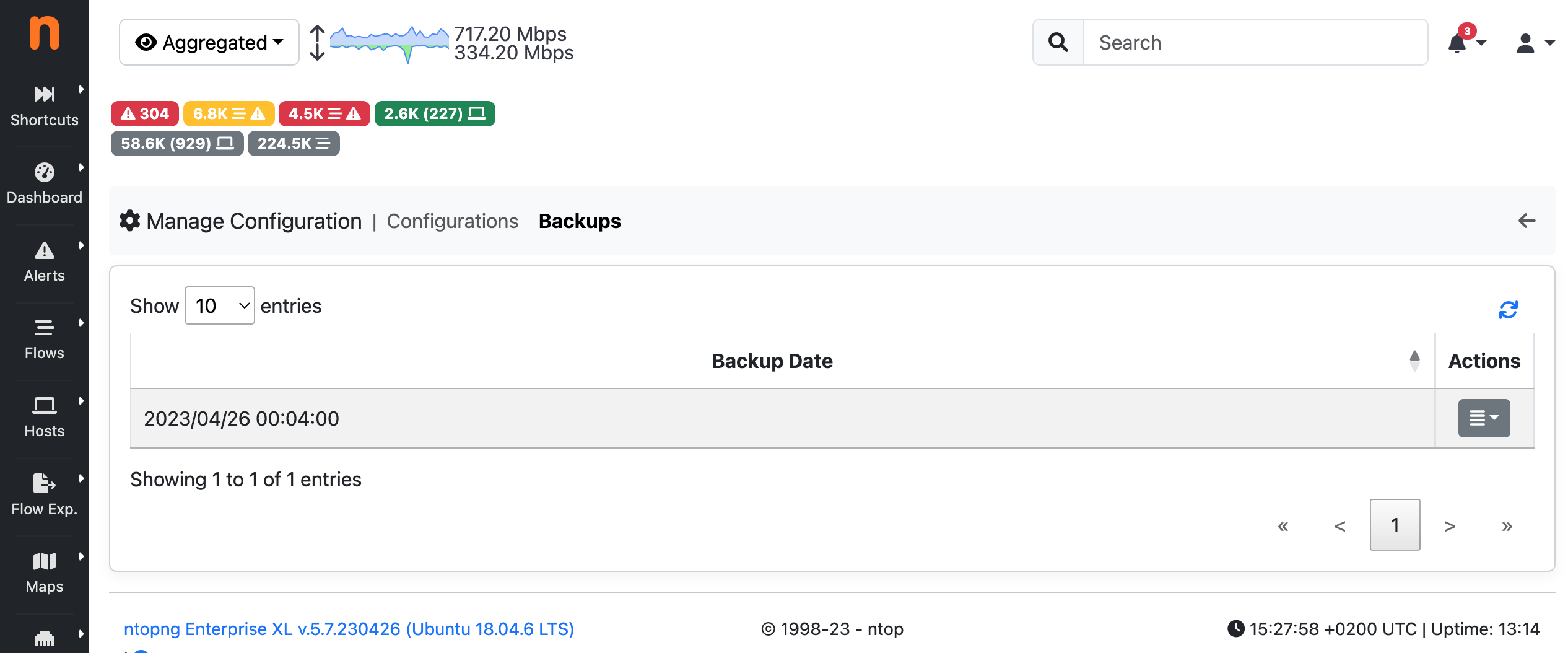
The Configurations Backup Page
Import/Export via API
Configuration can also be imported and exported programmatically via API. Following is an example that uses the REST API to export and then import the global ntopng configuration.
To export the global ntopng configuration in a local JSON file all_config.json from an host office, user admin (identified with password admin) can call the following endpoint
$ curl -u admin:admin1 "http://office:3000/lua/rest/v2/export/all/config.lua?download=1" > all_config.json
To import the configuration, the contents of all_config.json must be POST-ed as the value of a string JSON to the following endpoint:
$ curl -uadmin:admin1 -H "Content-Type: application/x-www-form-urlencoded" --data-urlencode "JSON=`cat all_config.json`" "http://office:3000/lua/rest/v2/import/all/config.lua"
A successful POST is confirmed by the following message:
{"rc":0,"rc_str":"OK","rc_str_hr":"Success","rsp":[]}
A restart of ntopng is required after the import of the global configuration.