What is ntopng
ntopng is a web-based traffic monitoring application able to:
Passive monitor traffic by passively capturing network traffic
Collect network flows (NetFlow, sFlow and IPFIX)
Actively monitor selected network devices
Monitor a network infrastructure via SNMP
The main difference between ntopng and a traffic collector, is that ntopng not only reports traffic statistics but it also analizes the traffic, draws conclusions on observed traffic type and reports cybersecurity metrics.
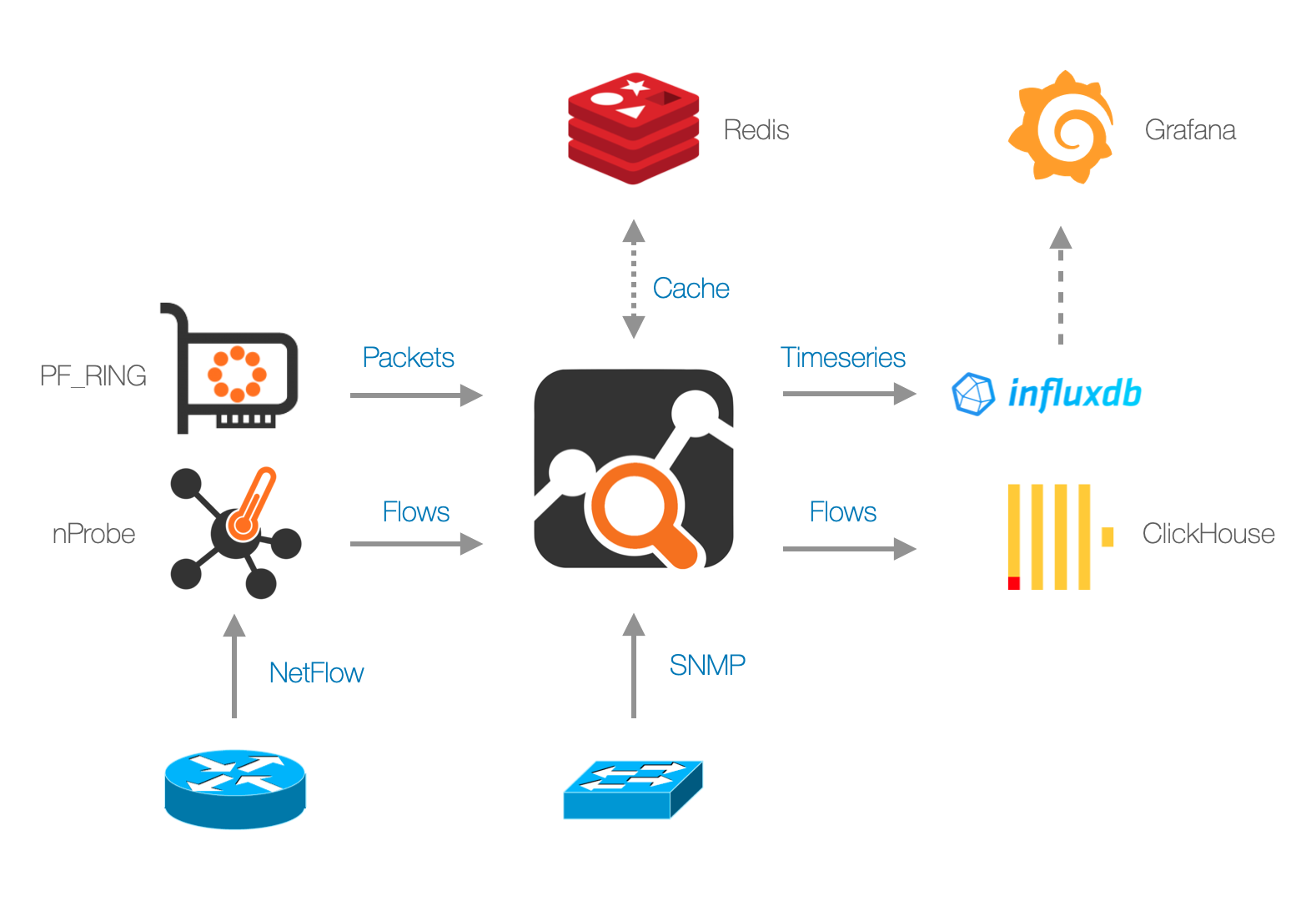
Releases and Features
ntopng development lifecycle is typically 6 to 9 months. The history of changes and features implemented by every release, is available on its Changelog.
Please stay tuned and follow the ntop blog (http://blog.ntop.org) for all the latest news or visit the ntop GitHub page at http://github.com/ntop.