Monitoring¶
ntopng supports active monitoring of hosts and devices. Active monitoring means ntopng proactively and periodically reaches hosts and devices to check their status or the status of their services. This section documents active monitoring functionalities offered by ntopng.
Active Monitoring¶
Active Monitoring is available under the System Interface. The Active monitoring probes configured hosts on a minute-by-minute basis to check:
- IP reachability.
- Functionality of certain services.
Some checks measure the RTT, that is, the time it takes to reach a certain host and receive a response from it. Other checks measure the bandwith. The following checks are currently supported:
- ICMP and ICMPv6: to check host IP reachability.
- HTTP and HTTPS: to check functionalities of possible host web servers.
- Throughput: to check the Internet throughput.
- Speedtest: to check for Internet bandwidth.
All the monitored hosts are shown in a table.
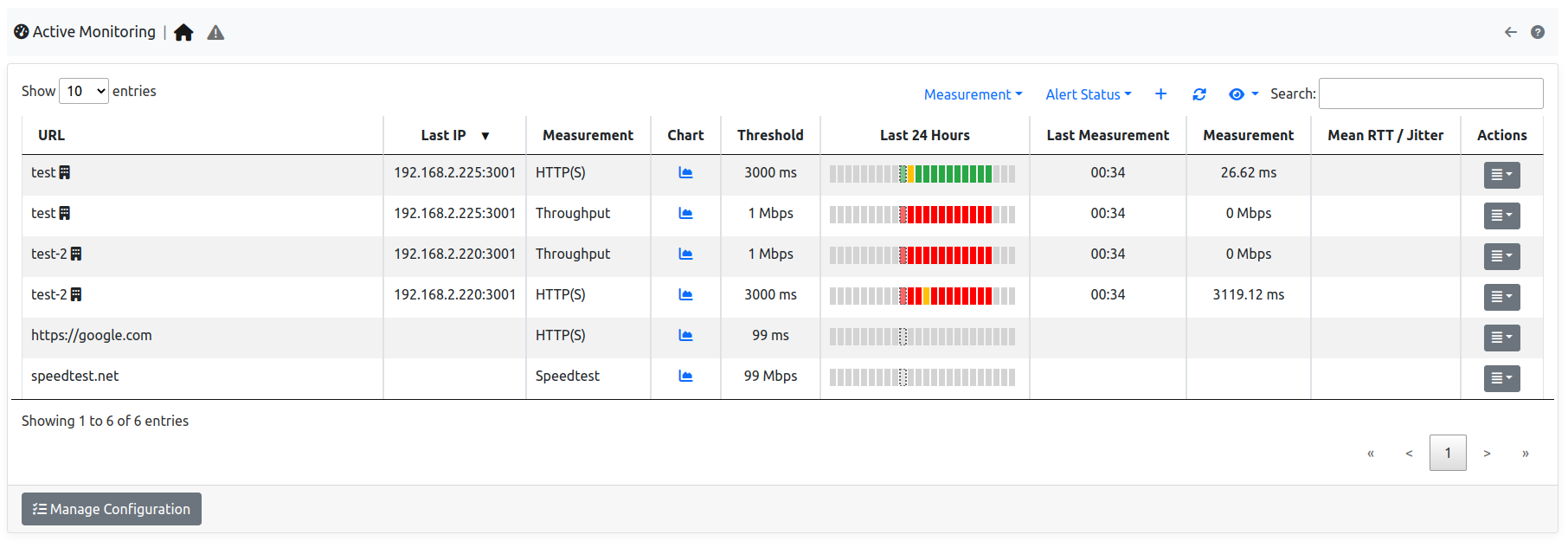
The Active Monitor Table
The table has the following columns:
URL: The full URL of the monitored host. The URL is the concatenation of the host name or IP address with a prefix which indicates the type of probe, namely one of:icmpicmpv6httphttpsspeedtest
Chart: A link to the measure chart, present when Measure Timeseries are enabled.Threshold: A threshold used to trigger Measure Alerts.Last Measurement: The time of the last measurement performed.Last IP: The latest IP address resolved for the host name indicated in the URL.Measurement: The value of the latest measure.Actions: Buttons to delete or edit the configured host.
Hosts can be added to the active monitor using the plus sign in the top-right corner of the table.
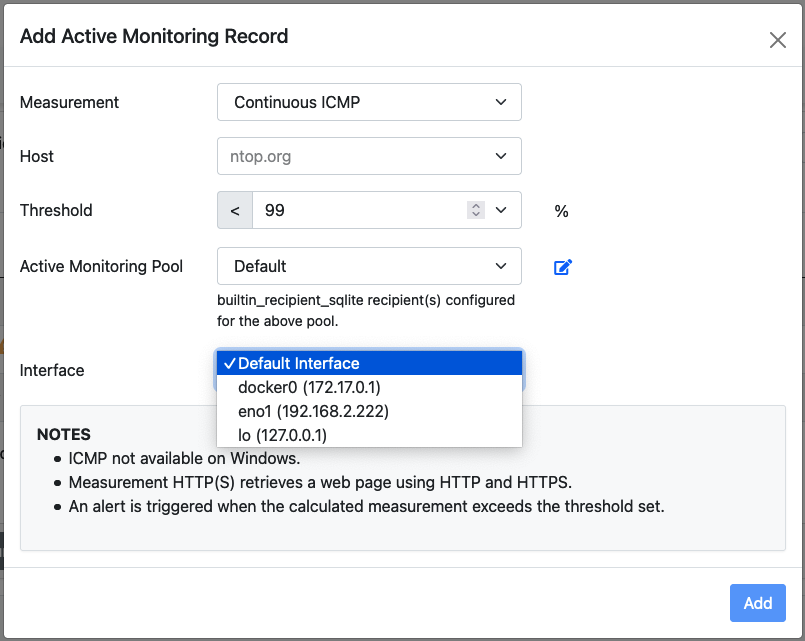
The RTT Add Record Pane
Four fields need to be input when adding a host:
measurement: The type of check.host: The host name or the IP address of the host which needs to be monitored.periodicity: How often to perform the check.rtt threshold: A threshold used to trigger Measure Alertsactive monitoring pool: The active monitoring pool associated to this hostdefault interface: The interface to be used when checking this host (only availble for icmp)
Measure Alerts¶
Alerts are triggered when the measured value is above the configured threshold, or when the host is unreachable. Configuring a threshold is contextual to the addition of an host among those monitored. Alerts are shown under the triangle entry of the Active Monitor menu bar.
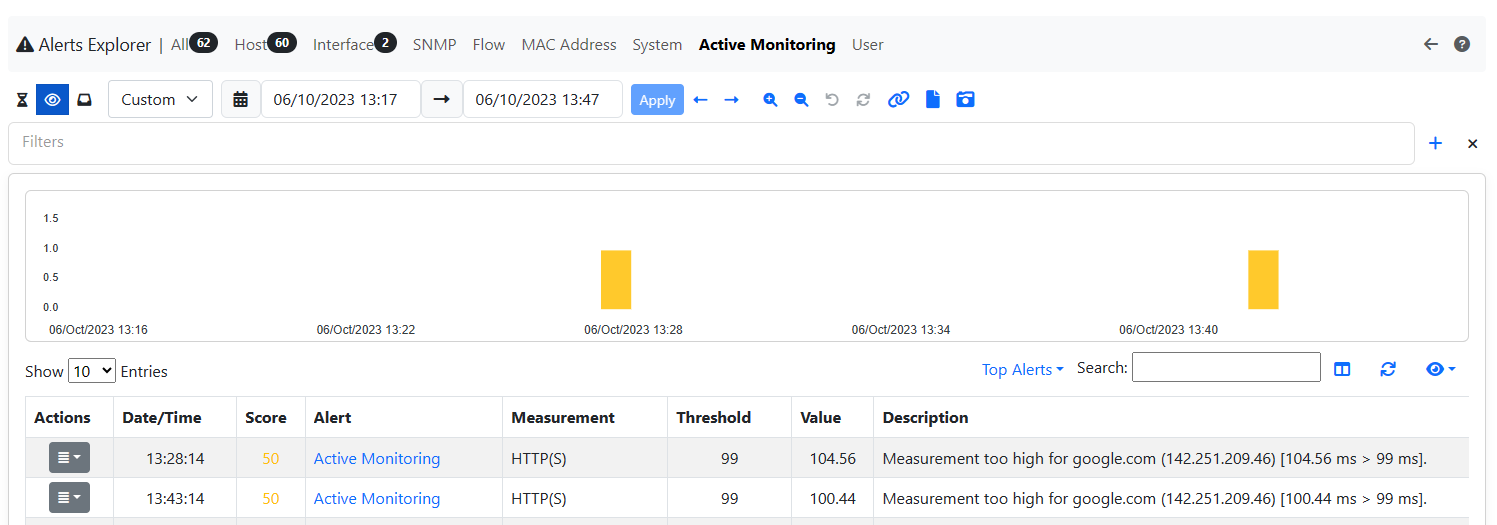
The Measure Alerts
Alerts can either be engaged, for currently ongoing issues, or past, for issues occurred in the past.
Measure Timeseries¶
Measure timeseries are written automatically by default for any of the monitored hosts. For example, the image below shows the RTT timeseries written for host http://ntop.org.
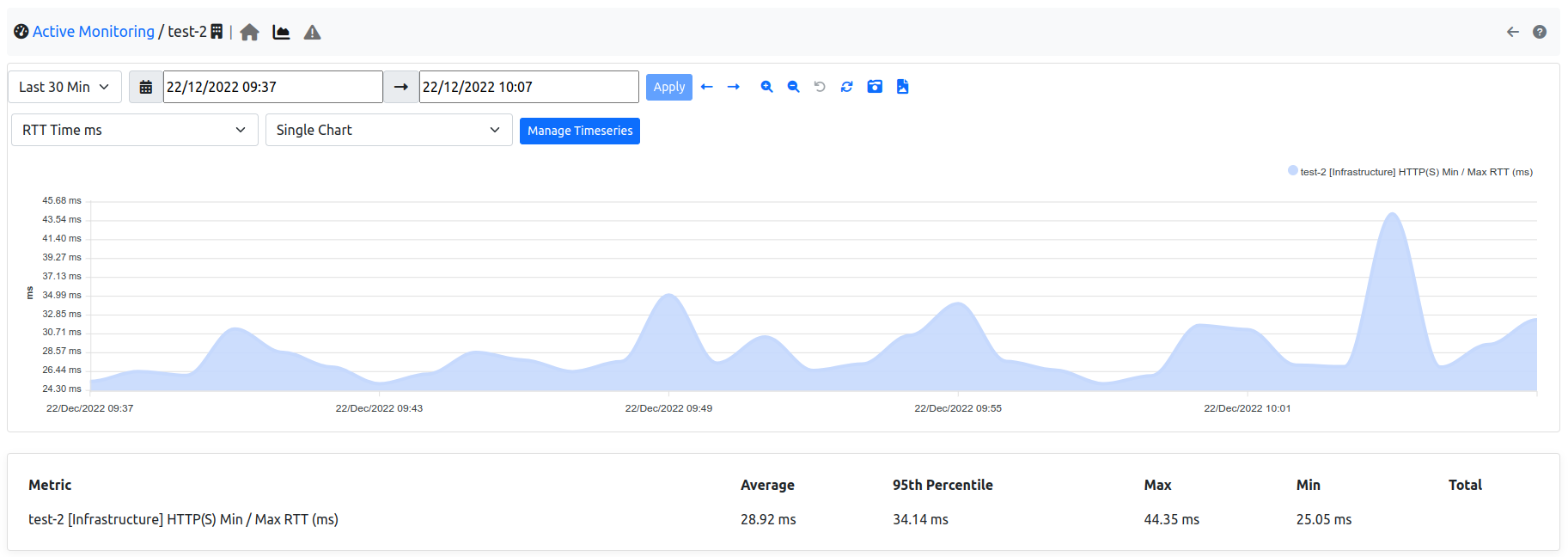
The RTT Timeseries of a Monitored Host
Timeseries can be disabled from the Settings, tab Timeseries->System Probes.

The Measure Timeseries Configuration
In case of HTTP monitoring, the “HTTP Stats” timeseries show additional insights on the HTTP traffic:
Name Lookup: time spent resolving the host nameApp Connect: time spent in the SSL handshakeOther: remaining time for the HTTP request and response
SNMP¶
ntopng (Enterprise) is able to perform SNMP monitoring, providing an overall visibility of every monitored device, and allowing a drill-down of the monitored data down to every single device interface.
Historical charts are available to understand the patterns of traffic across devices and interfaces.
Alerts can be created, for example, when an interface changes its status from up to down, or vice versa.
These blog posts explain in detail how SNMP monitoring in ntopng works, and what are the best practices for its setup:
- https://www.ntop.org/ntopng/advanced-snmp-monitoring-with-ntopng/
- https://www.ntop.org/ntopng/monitoring-network-devices-with-ntopng-and-snmp/
LLDP¶
ntopng supports the Link Layer Discovery Protocol (LLDP). LLDP is a network protocol used to dynamically build network topologies and identify network device neighbors. LLDP can be enabled on network devices such as switches and routers. ntopng periodically uses SNMP to periodically read LLDP information from devices having LLDP enabled. Polled information is then used to build an adjacency graph. The adjacency graph is interactive and is shown in the GUI.
Additional details are available at: