7. Syslog Log Ingestion
ntopng can collect logs from external sources including IDS systems, Firewalls or hosts running a standard syslog server.
Log collection from IDS systems like Suricata can be used to enrich ntopng with additional security-oriented information including flow metadata (extracted files is an example) and alerts detected by means of signature-based threat-detection algorithms. For further information about this use case please read the Suricata Integration section.
Firewall logs instead can be ingested by ntopng to provide visibility over firewall activities. An example is the Identity Management, in fact it is possible to track all connection/disconnection events logged by a VPN server, in order to associate traffic to users. ntopng Enterprise L includes plugin for collecting VPN logs and correlate network traffic to VPN users supporting multiple devices from the vendors below:
For further information about all the VPN plugins please also visit Syslog Behavioural Checks.
7.1. ntopng Configuration
In order to enable log ingestion from syslog in ntopng, a new syslog interface
should be added to the configuration file, with the syntax syslog://<ip>:<port>
Note that * is also supported to listen on any IP.
Example:
-i=syslog://*:5140
-i=eth1
By default, ntopng listens both on UDP and TCP, in order to listen on UDP only or TCP
only, the @udp or @tcp suffix should be appended to the interface name
(example syslog://*:5140@udp).
Note:
Multiple syslog clients can connect simultaneously to the same ntopng instance.
Remember to restart the ntopng service to apply the change.
Please make sure the firewall (including iptables on the same box) is not blocking connections to the configured port.
Please note that log demultiplexing should be configured in order to parse and display logs as described in the next section.
7.2. Logs Demultiplexing
ntopng does its best to automatically detect the producer of each log message, and
base on that parse the content and ingest all the contained information. However,
in some cases, this is not explicitly specified in the message and an hint is required
in order to figure out who is the producer of the log message and parse it correctly,
especially when the same syslog stream contains log messages from multiple producers.
This is usually not required with logs produced by IDS systems like Suricata for instance,
however it is mandatory with some Firewalls supporting Identity Management like
Fortinet and SonicWALL. For this reason, a Syslog Log Producers tab is available in the
syslog interface in the web GUI, where it is possible to configure all syslog sources by
providing the source IP address or the device name (as they appear in the log) and the
source type (e.g. Fortinet, or SonicWALL). Please note that some firewalls do not add
the IP address and device name to the log, in that case it is possible to use *
as IP address, it will be used as default in case no configured IP is matching.
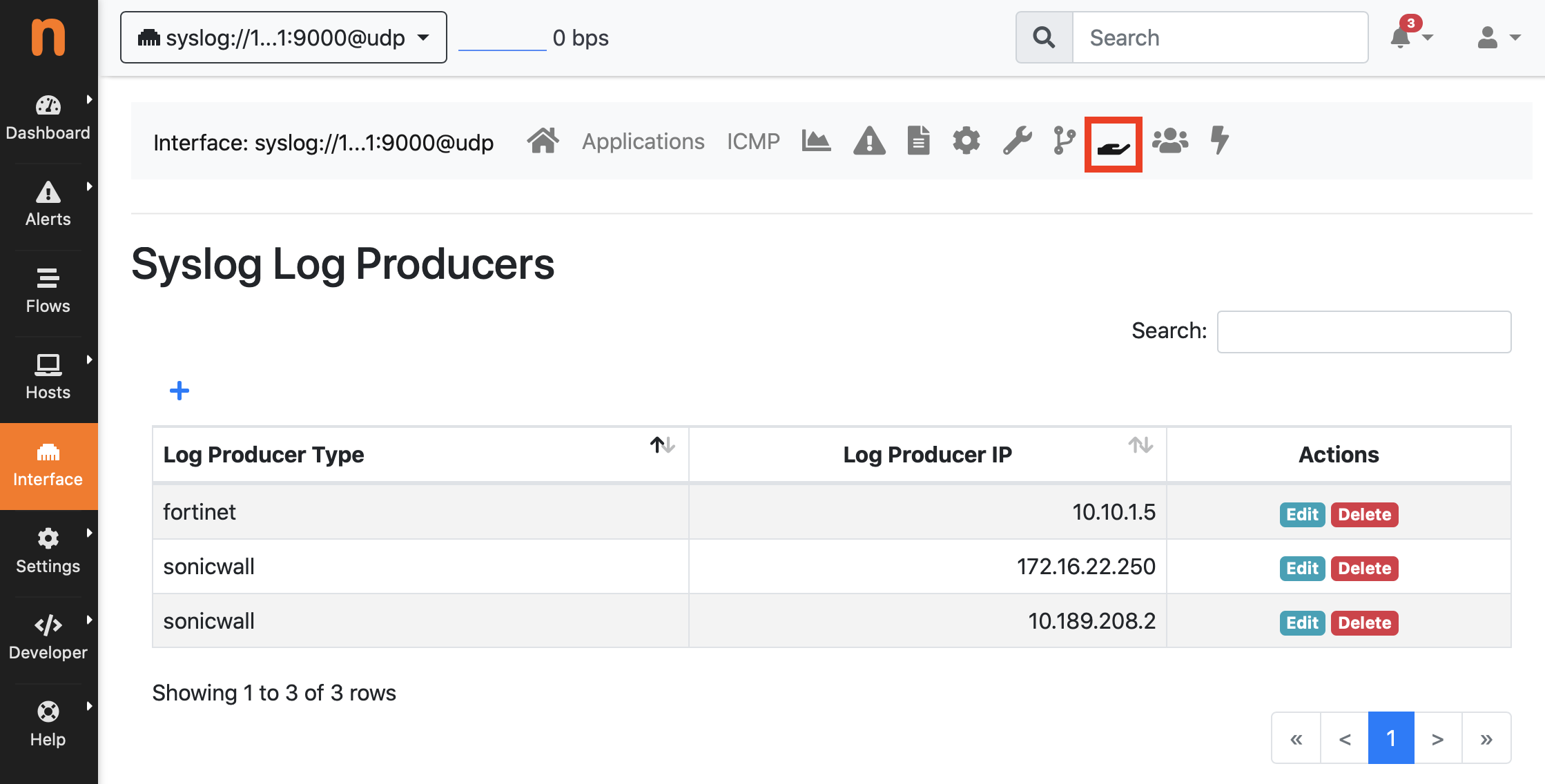
Syslog Log Producers Configuration
Note:
adding or removing sources does not require an application restart
if the Syslog Log Producers tab does not happear, the Identity Management plugins are probably not installed or available
7.3. Syslog Relay Configuration (Optional)
ntopng already includes a daemon able to listen for syslog logs on TCP or UDP at one (or more) configured endpoint. The log producer should be configured to send logs to that endpoint.
In some cases (e.g. an IDS running on the same host) a syslog client (the same applies
to relay configurations) like rsyslog should be installed and configured to export logs
to ntopng. This is possible by creating a new configuration file under /etc/rsyslog.d
specifying the IP, the port and the protocol where ntopng will listen for connections.
cat /etc/rsyslog.d/99-remote.conf
*.* action(type="omfwd" target="127.0.0.1" port="5140" protocol="tcp" action.resumeRetryCount="100" queue.type="linkedList" queue.size="10000")
Please remember to restart the rsyslog service in order to apply the configuration.
Note: if log messages from the IDS are printed to the console by journalctl
as broadcast messages, you probably want to suppress them by setting
ForwardToWall=no in /etc/systemd/journald.conf.
Please remember to restart the systemd-journald service to apply the change.
It may be also required to edit /etc/rsyslog.d/50-default.conf commenting out
lines containing :omusrmsg:*.
7.4. Hosts Log Ingestion
The syslog integration in ntopng can also be used to collect logs from hosts in the network, and trigger alerts when some log exceeding the configured severity level is exceeded. This can be accomplished by creating the same configuration described in the previous section for setting up a Syslog Relay using rsyslog on each host. Example:
cat /etc/rsyslog.d/99-remote.conf
*.* action(type="omfwd" target="10.0.0.1" port="5140" protocol="tcp" action.resumeRetryCount="100" queue.type="linkedList" queue.size="10000")
Please remember to restart the rsyslog service in order to apply the configuration.
At this point the host should start sending syslog logs to ntopng. In order to instruct ntopng to treat those logs as coming from hosts in the monitored network, it is requested to specify the producer IP and producer type (in this case Host Log) under Interface -> Syslog Log Producers as explained in the Logs Demultiplexing section.
Please note that it is also possible to change the severity level for controlling which log event should actually trigger an alert in ntopng under Settings -> Syslog -> Edit -> Host Log -> Edit.
It’s a common practice to setup syslog ingestion for (important) hosts in the monitored network. In this case it is convenient to have alerts generated in the same interface (the syslog interface should be used otherwise) where network traffic for the corresponding host is analysed. This is possible by configuring the syslog interface as companion interface under Interface -> Settings -> Companion Interface.
7.5. nBox Log Ingestion
nBox appliances based on the nBox UI are able to export events to syslog. This includes the activity of users starting and stopping applications and services, and software failures. Syslog logs generated by nBox UI can be ingested by ntopng and used to generate alerts. This requires the syslog format to be configured to JSON in the nBox UI Notifications preferences. The ntopng address (including the port used for listening for syslog logs) should be also configured.
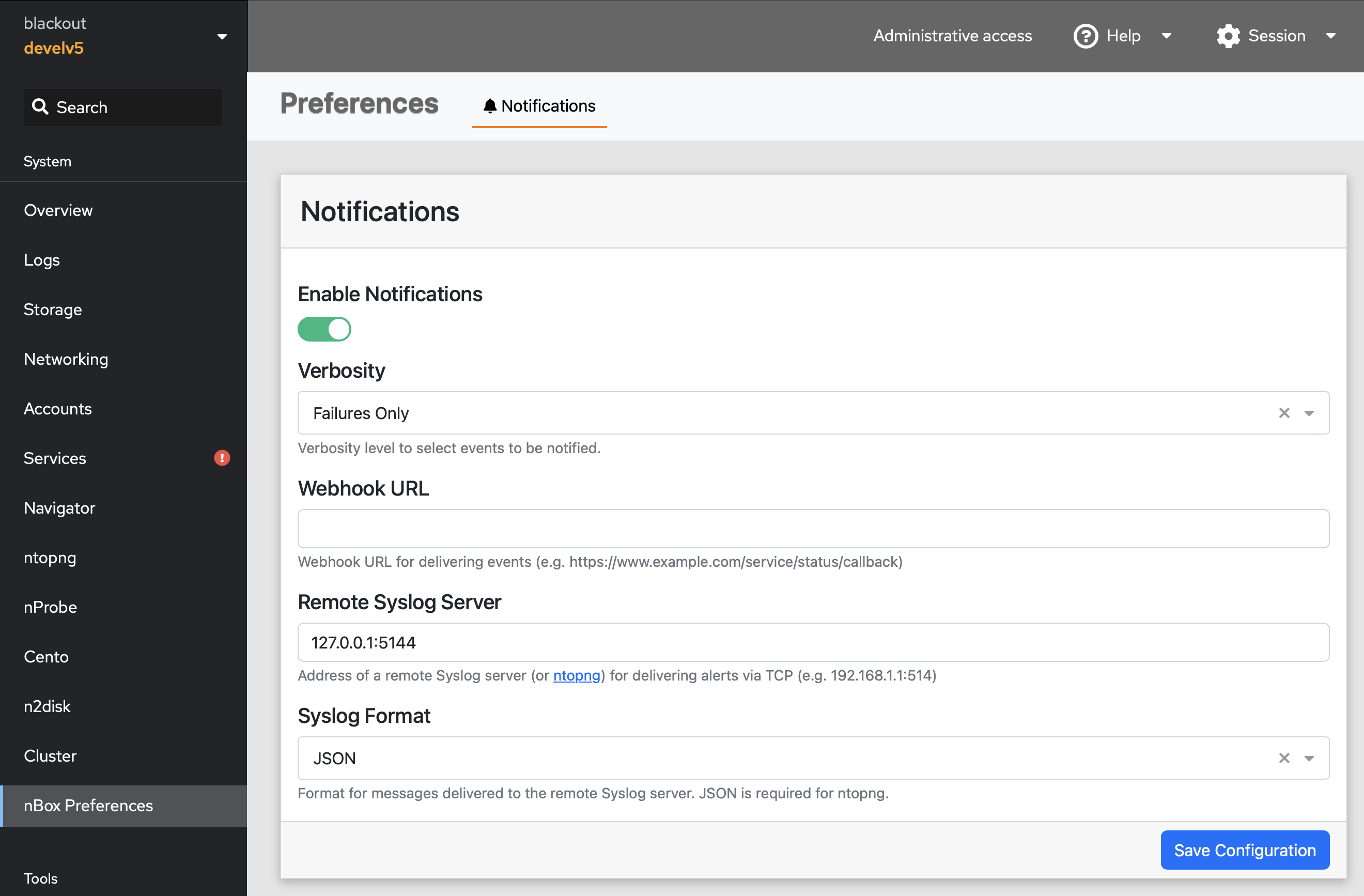
nBox UI Notifications Settings
The Syslog Log Producers configuration for the syslog interface in ntopng should be configured to decode syslog logs as nBox UI logs by configuring nBox as log producer.
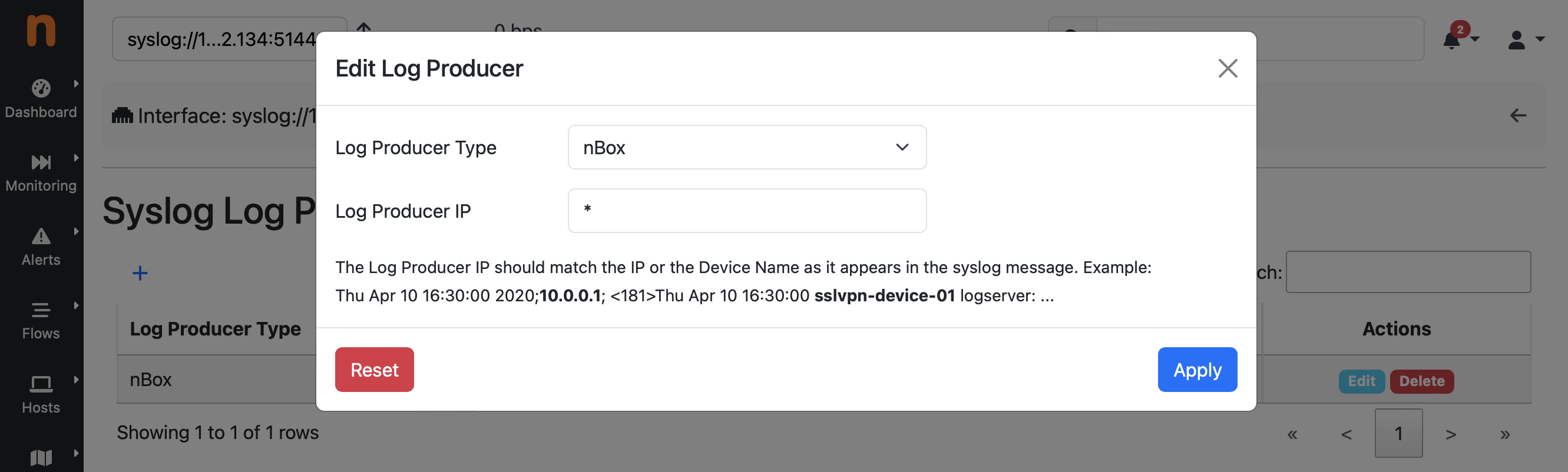
Syslog Log Producers Configuration
At this point, ntopng should be able to ingest and decode events from the nBox appliance and the Alerts Notifications can be configured to deliver those events to the administrator via any supported Notification Endpoint and Recipient.
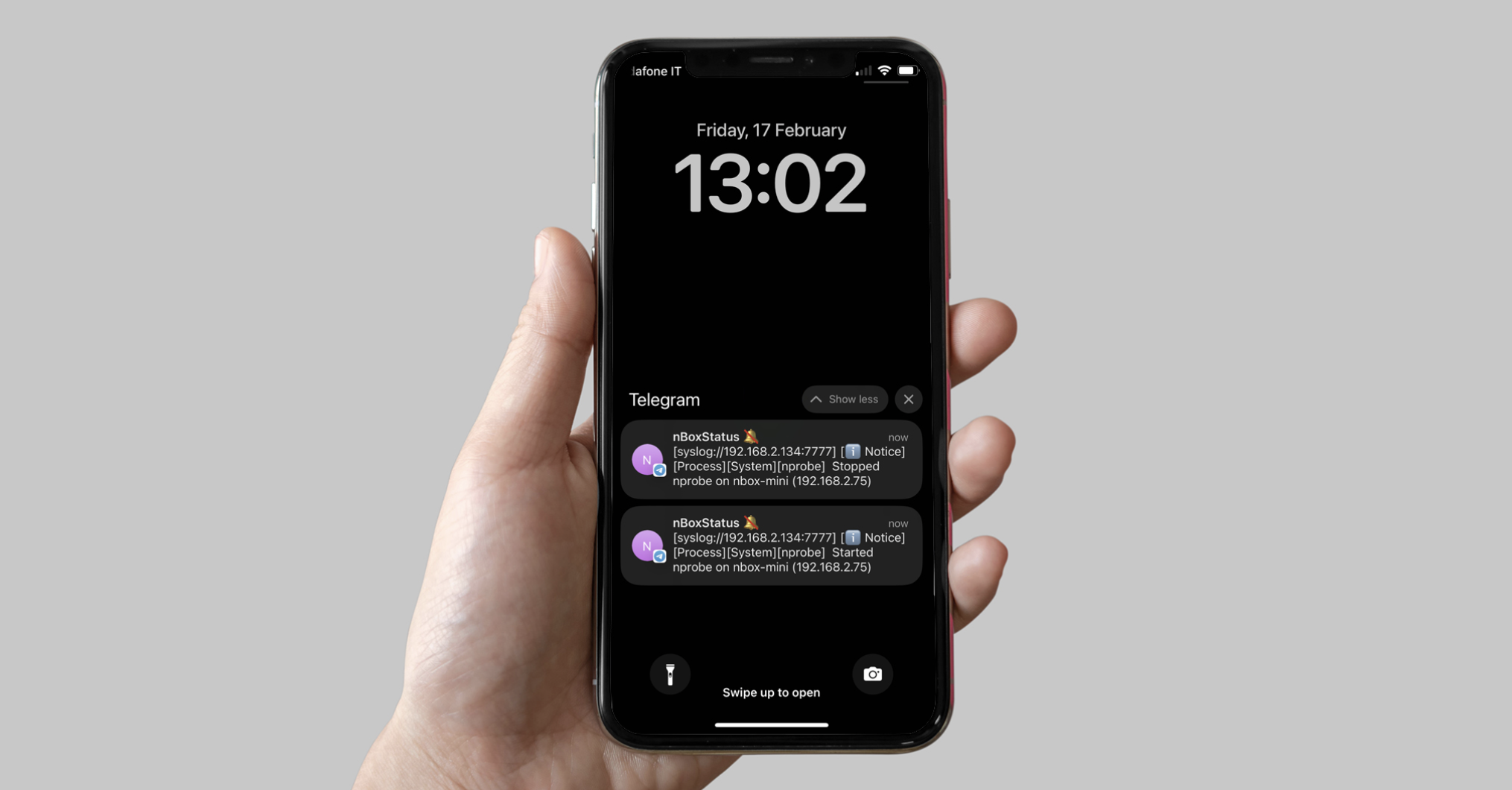
nBox UI Telegram Notification