Bridge Mode
Bridge mode is the simplest solution to integrate nEdge into an existing network.
Bridge mode requires two network interfaces to be specified:
The LAN interface is the interface which will face the clients to protect.
The WAN interface is the interface to the outside world, usually to the internet gateway.
This logical division allows nEdge to properly identify the clients to monitor (on the LAN interface) without affecting the rest of the network (on the WAN).
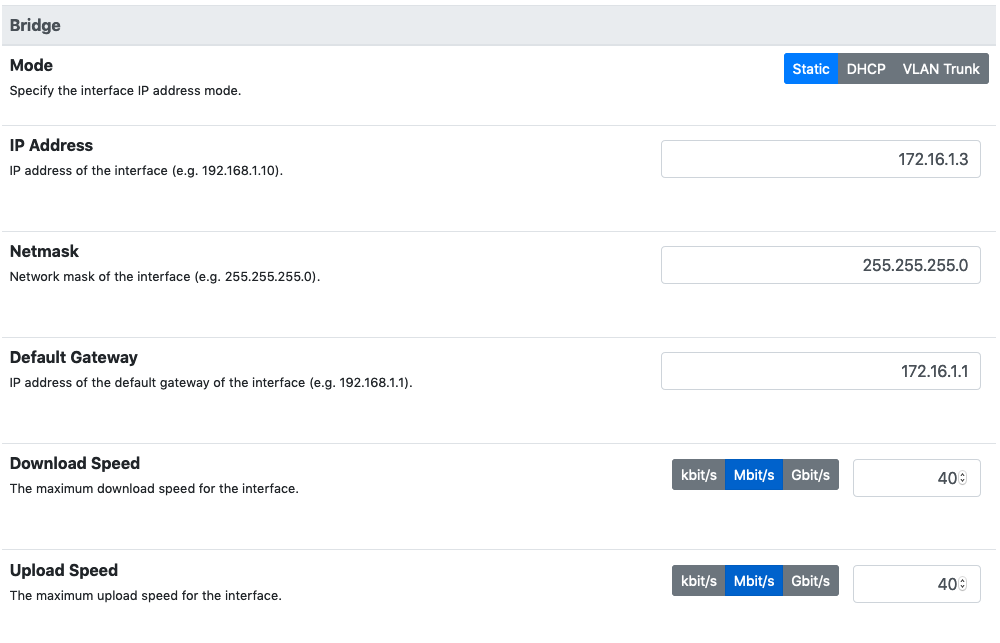
Bridge network configuration
nEdge can be either configured to automatically acquire an IP address in DHCP client mode or a manually assigned IP address can be provided. Usually a DHCP server is already available in the network so automatic configuration can be applied.
VLAN Trunk Bridging
nEdge can also bridge interfaces with VLAN-tagged traffic when it is configured as a VLAN Trunk bridge.

VLAN Trunk bridge network configuration
In VLAN Trunk mode, it’s necessary to specify the list of local networks by manually editing the file /etc/ntopng/ntopng.conf via the -m option. Policies will only be applied to local hosts, so this is very important. See the ntopng documentation for more details.
In VLAN Trunk mode, it’s also essential to set up a management address to reach the device (this should be done before applying the VLAN Trunk mode settings in order to avoid losing management access). This usually is performed in one of the following ways:
by using a dedicated network interface (this setup requires at least 3 network interfaces)
by using a virtual network interface by configuring a VLAN (only 2 network interfaces required)
While the dedicated network interface case is trivial and does not require a specific configuration, please find below instructions for configuring a virtual interface over a VLAN on top of the bridge created by nedge.
On netplan-based Ubuntu systems the interfaces configuration is written by nedge in the /etc/netplan/30-nedge.yaml file. It is possible to write an additional configuration file /etc/netplan/30-nedge-management.yaml which contains the virtual interface configuration as below. In this example we assume that the appliance should be visible on VLAN 15 with IP address 10.10.10.1.
$ cat /etc/netplan/30-nedge-management.yaml
network:
version: 2
vlans:
br0.15:
accept-ra: no
id: 15
link: br0
address: [ "10.10.10.1/24" ]
gateway4: 10.10.10.254
nameservers:
addresses: [8.8.8.8,8.8.4.4]
On Ubuntu 16 (deprecated), the management interface configuration should be written to the /etc/network/interfaces.d/nedge_mgmt.conf configuration file. Here is an example:
$ cat /etc/network/interfaces.d/nedge_mgmt.conf
# https://bugs.launchpad.net/ubuntu/+source/ifupdown/+bug/1643063
# must specify the pre-up command and the vlan-raw-device
auto br0.15
iface br0.15 inet static
pre-up /sbin/ip link add link br0 name br0.15 type vlan id 15
vlan-raw-device br0
address 10.10.10.1
netmask 255.255.255.0
The VLAN ID (15 in the example) should match one of the VLAN IDs flowing through the VLAN trunk. Such virtual interface will be created after reboot. When the VLAN Trunk mode is running on the nEdge device, the administrator can connect to the management IP (10.10.10.1 in this example) by configuring a network interface on the same network (10.10.10.0/24 in this example). For example:
$ ifconfig eth0 10.10.10.99 netmask 255.255.255.0
The switch port connected to the administrator eth0 interface must be tagged with the same VLAN ID configured in the nedge_mgmt.conf file (15 in this example) in order for this to work.
Warning
Due to an open issue (https://github.com/ntop/ntopng/issues/2117) users must be very cautious when configuring blocking policies in this mode as they will affect the management interface as well and possibly block management access.
See management for a detailed description of how the network configuration is handled by nEdge.
Warning
Overlapping IP addresses across multiple VLANs are not handled. nEdge will show them as a single host
Warning
Neither the CaptivePortal nor the DNS enforcement is performed in this mode.
Full Transparent Mode
In order to set up nEdge to be fully transparent, which means that it won’t alter network traffic but only provide a pass/drop verdict for client packets, some care should be taken.
Make sure the Enforce Global DNS is disabled from the DNS settings page.
Disable the Captive Portal the can alter packets in order to perform devices authentication.
Supported Ethernet Protocols
While running in bridge mode, nEdge supports the following Ethernet protocols:
ARP
IPv4
Other Ethernet protocols (like PPPoE) are blocked as nEdge does not handle them.